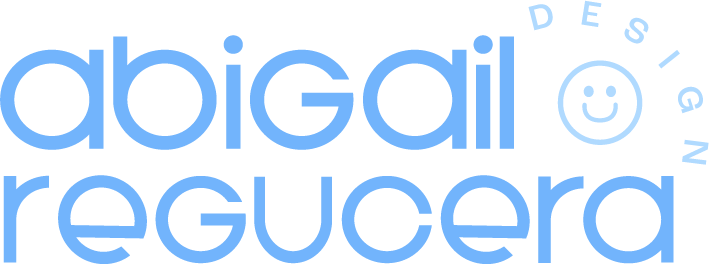A Step-By-Step Tutorial: Create your own Instagram Bio Links Landing Page on Squarespace
You've probably heard every single social media manager telling you to optimize your Instagram bio. You've followed all the tips and now it’s time for your Instagram bio link.
Everyone seems to use link tree and you are thinking about doing the same. But what if I told you you could make your own link tree? The beauty about having your own website is that you claim that website traffic vs. link tree so you’re able to see detailed analytics of your website visitor journey so your website is favoured by search engines and can make data-driven decisions. And of course, also use your brand colors so you stay consistent!
And don’t you worry! Creating an Instagram bio landing page on your Squarespace website is super easy with this step-by-step tutorial.
How to create a Instagram links page on Squarespace
Step 1
Create a new page under the not linked section in your pages and remove navigation and footer with custom code
Step 2
Change link to a custom url. For example: /links /insta /link-in-bio
Step 3
Remove the header and footer with custom code. And announcement bar if you have one of your Squarespace site
If you're on a business plan, add the code below in advanced where it says page header code injection in your page settings
If you're on a personal plan, you will have to add the clode below on the actual Instagram landing page in a code block
Code without logo:
<style>
.header, #footer-sections {
display:none;
}
</style>
Code with logo:
<style>
.header-nav-list, #footer-sections {
display: none!important;
}
</style>
Want to get rid of your cookie banner? Add this with the code above:
.sqs-cookie-banner-v2 {
display: none!important;
}
Want to get rid of your announcement bar? Add this with the code above:
.header .sqs-announcement-bar-dropzone {
display: none!important;
}
Step 4
Add all the links you would like to display on your Instagram landing page by adding button blocks
Step 5
Save your page and click edit profile on your Instagram profile add your new link in bio landing page to your Instagram bio!
Bonus tips!
If you decide to customize your Instagram landing page with text boxes, images, or even social media icons - like I did on mine: abigailregucera.com/quick-links - be sure to check how it looks like on mobile devices.
Do you leverage affiliate marketing in your market strategy? Implementing an affiliate link in your Instagram links landing page helps!
And there you go! 5 steps to create a simple landing page for your Instagram page. I hope you found this tutorial helpful and easy to follow.